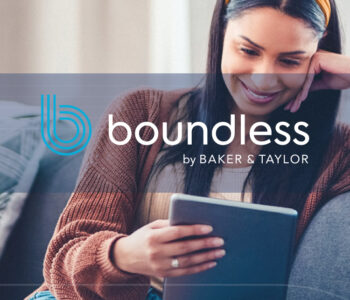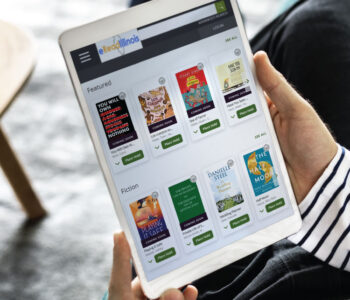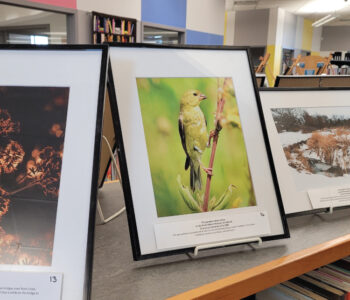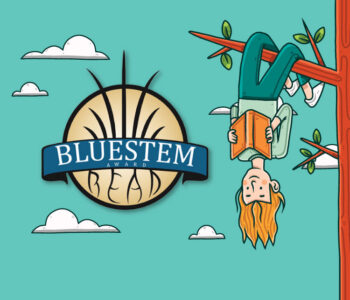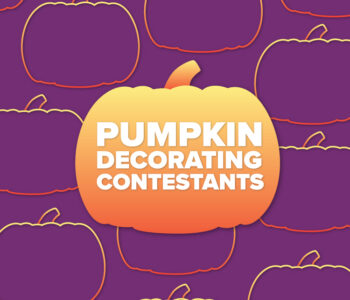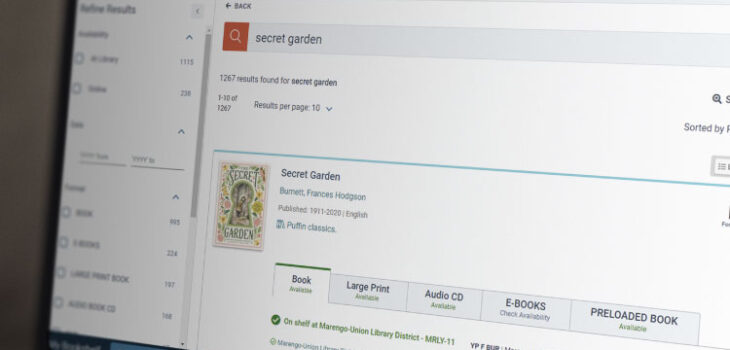
It’s easier than ever to access over 5 million items
Vega Discover is your library’s new, enhanced catalog. Experience easy searching with format rollups and discover more of what you like with read-a-likes. Log in to place holds, add favorites, create and share custom lists, save searches, view reading history, and manage your account. Once you log in, availability at your home library will display first in the search results.
Getting Started
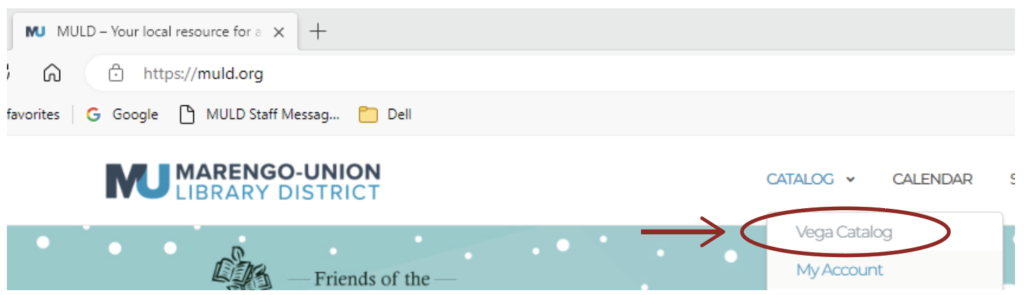
ACCESS Vega Catalog in the Menu or go to https://www.muld.org/catalog
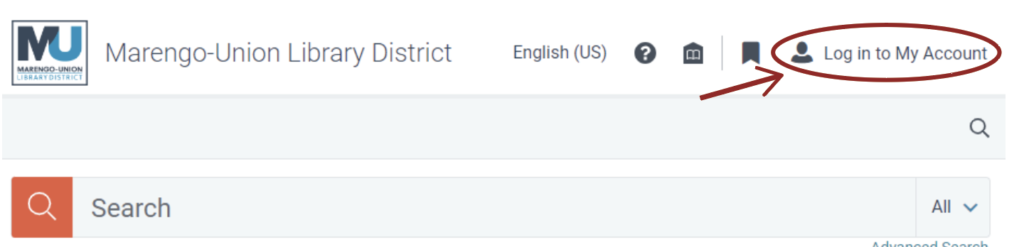
SELECT “Log in to My Account” in the Vega Menu or go to https://www.muld.org/account
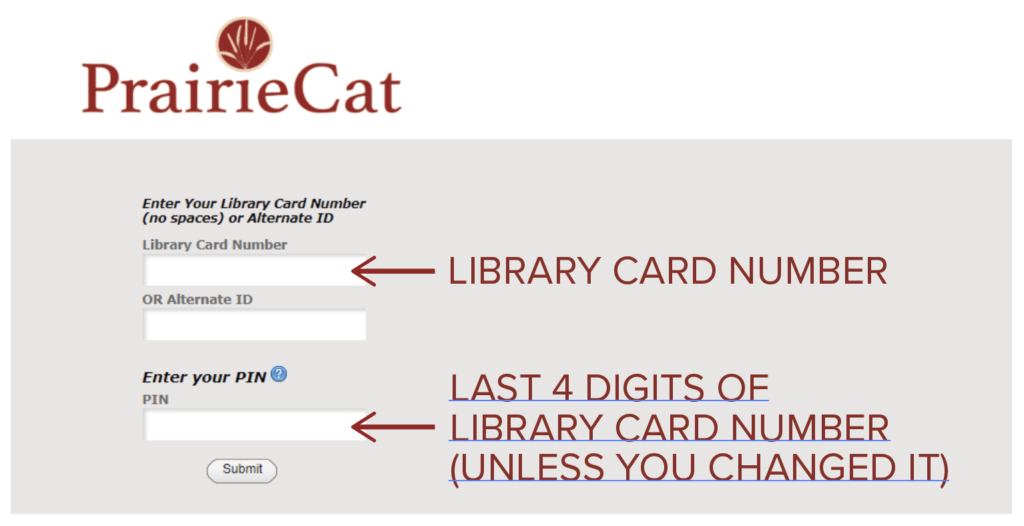
LOGIN with library card number and PIN
QUICK TIP: If you are at a public computer in a library, don’t forget to logout before you leave the computer.
Searching
SEARCH Marengo-Union Library District’s catalog or all libraries in the PrairieCat catalog consortium. You can now borrow materials from over 130 other libraries in Northern Illinois!
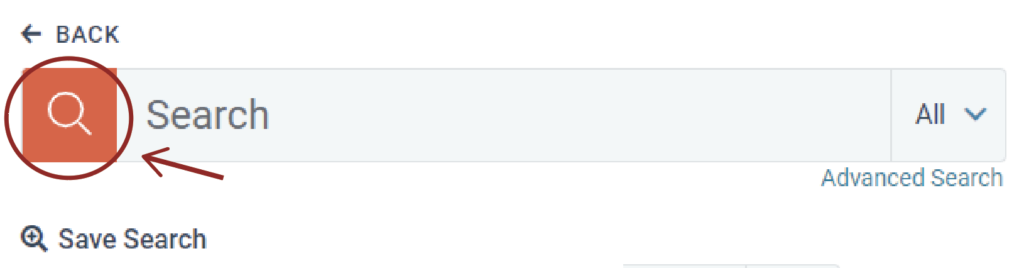
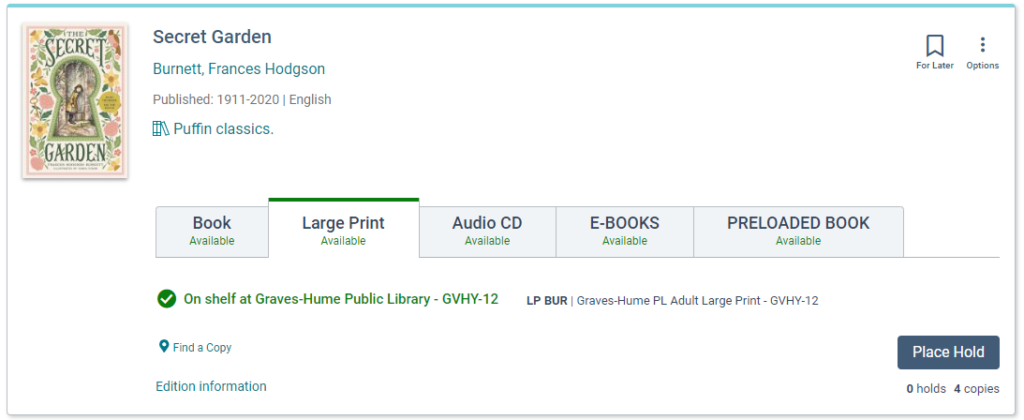
Search Results
Each entry will display
- Availability
- Call Number
- Formats
QUICK TIP: A basic search will search all libraries in PrairieCat unless you choose refine results to Marengo-Union Library District.
Limit Your Search
Select the dropdown to limit your search to author, subject, series, or title.
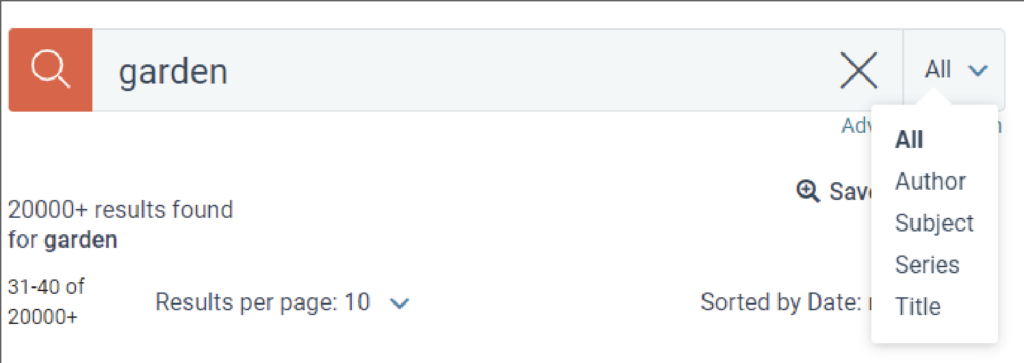
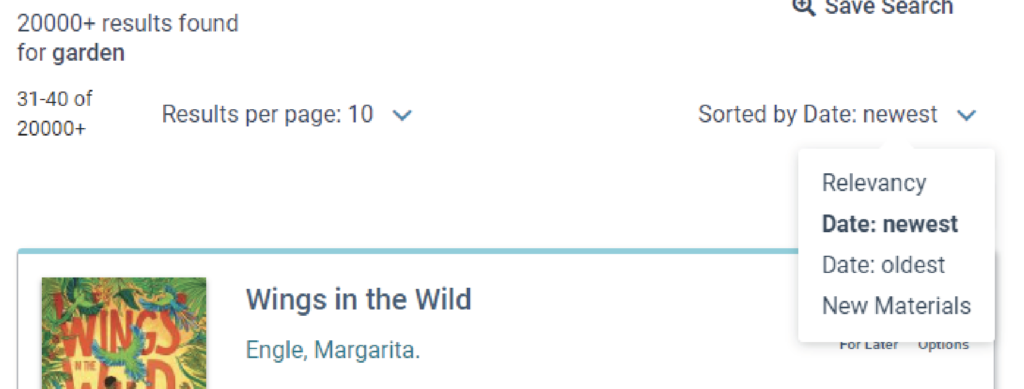
SORT YOUR SEARCH
Sort the search results by relevancy (default), date: newest, date: oldest, or new materials.
Find the Item
Once you find the item you would like, you can select the tab of the format you are looking for.
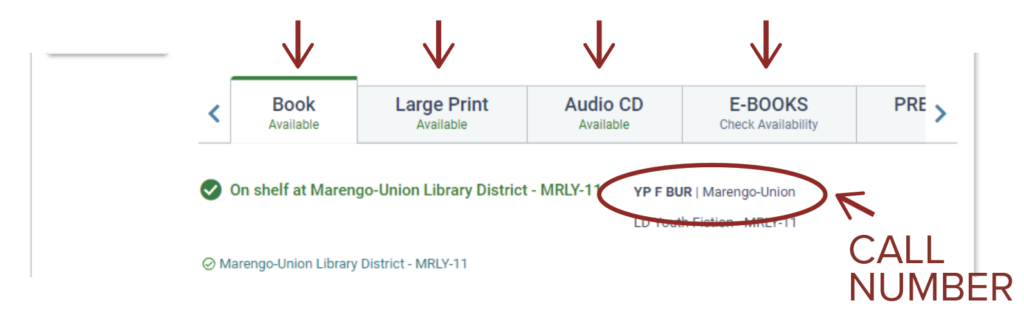
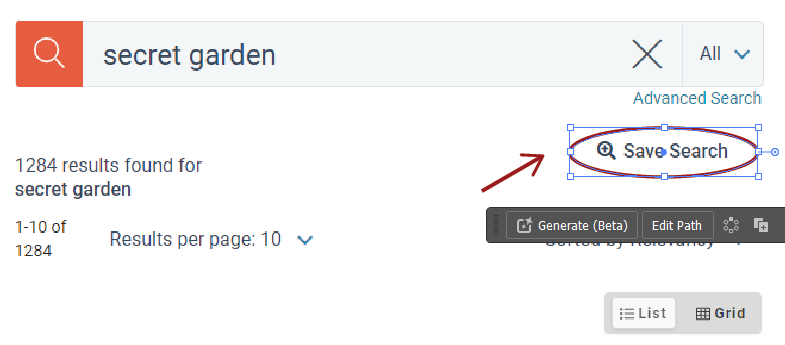
Save the Search
On the Search Results Page, select Save Search. You can save up to 100 searches. Saved searches remain in your account until you delete them.
Explore the Search
If you select a title or an author, the catalog displays information about the resource and related items, contributors, and topics that you can also explore.
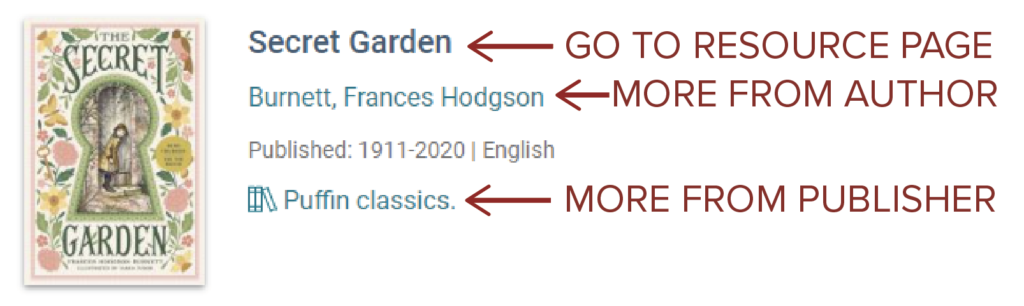
Refine Results
Refine a search to narrow the search results:
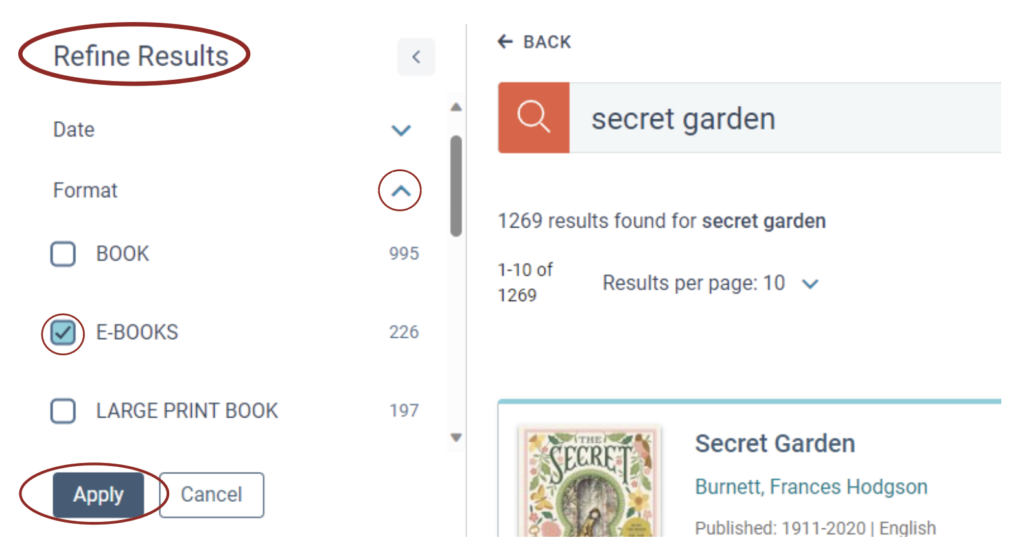
- Select filters from the Refine Results panel such as Format, Age Group, Language, Location (in the library), etc.
- After selecting a filter, select “Apply”
- Select Reset Filters to clear the filters
- Select the lock icon to retain those filters in your next search
Set Marengo-Union Library District as your location
Refine your results by location to only search for material at Marengo-Union Library District.
- Open Locations dropdown
- Select “All locations”
- Search for Marengo in the pop-up window
- Check the box next to “Marengo-Union Library District” and click “Confirm”
- Make sure you click the “Apply” button at the bottom of Refine Results to apply your filter
- If you want to lock all search results in your session hit the lock button (Optional)
Resource Page
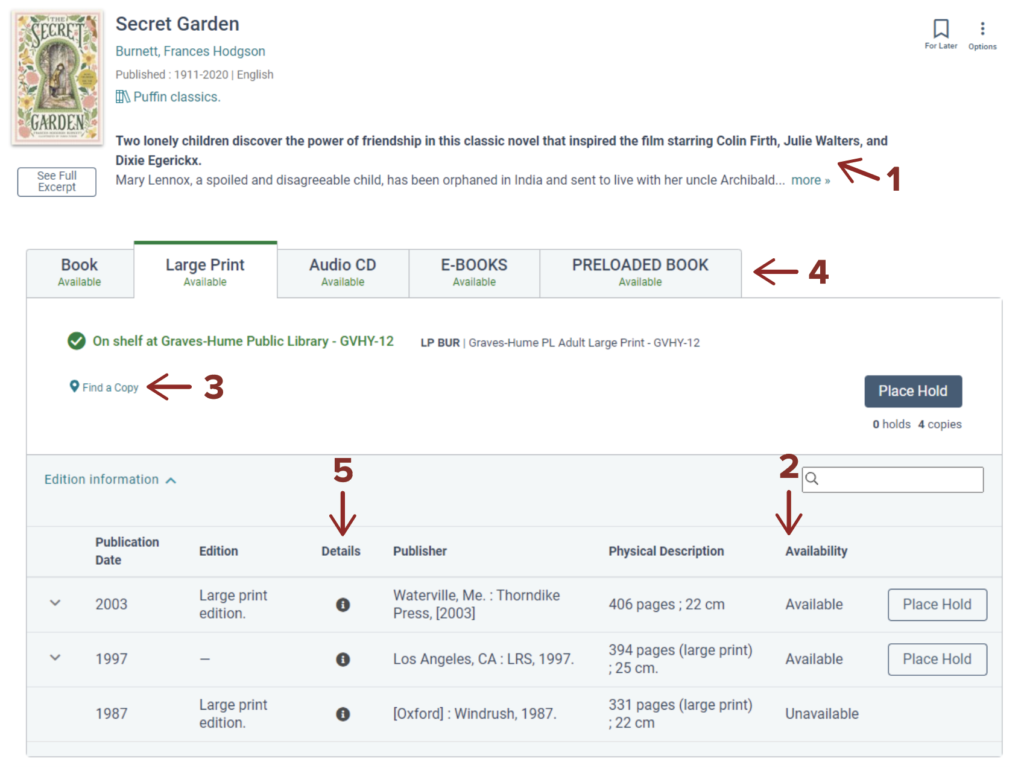
RESOURCE PAGE
Provides details of a resource including:
- Description
- Availability
- Location
- Formats
- Publication details
Scroll down the page to see reading level, about the author, related resources, related people, and related topics.
My Bookshelf
To open MY BOOKSHELF, select the up arrow in the lower-right section of any page, select the tab that you want to use, OR select the Bookmark icon in the upper-right section of the page.
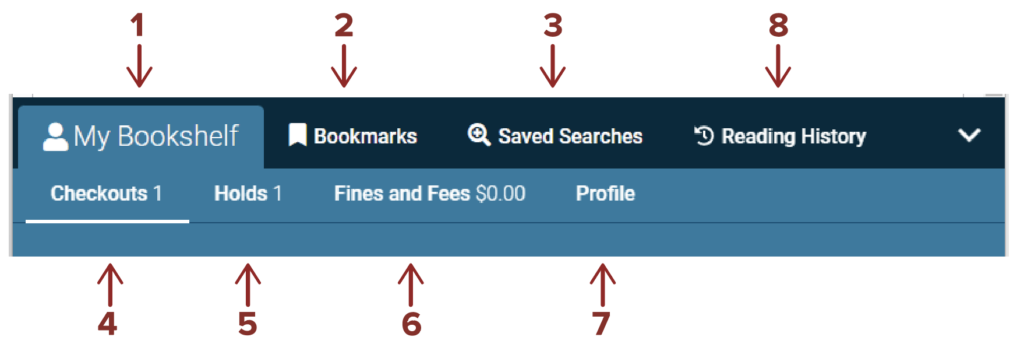
- MY BOOKSHELF: Log in to view your account information, saved lists, checkouts, holds, and fees.
- BOOKMARKS: Edit and organize your Bookmarked items into lists to save and share.
- SAVED SEARCHES: Save search queries to My Bookshelf for later use.
- CHECKOUTS: View items currently checked out and due dates.
- HOLDS: View items you have on hold, if they are available for pickup, how many patrons are waiting, and your pickup location. You can also cancel or freeze holds.
- FINES/FEES: View money owed and pay online.
- PROFILE: View your info such as address, expiration date, etc.
- READING HISTORY: Retains information on the titles you have checked out and returned. You may sort by checkout date, title, or author.
PLEASE NOTE: If you are already opted in to keep your reading history, once you log in to the new catalog, your reading history will sync.
Turn on Reading History
You will be prompted to opt in to Reading History under the Reading History tab. If you don’t want to opt in, click away from this tab.
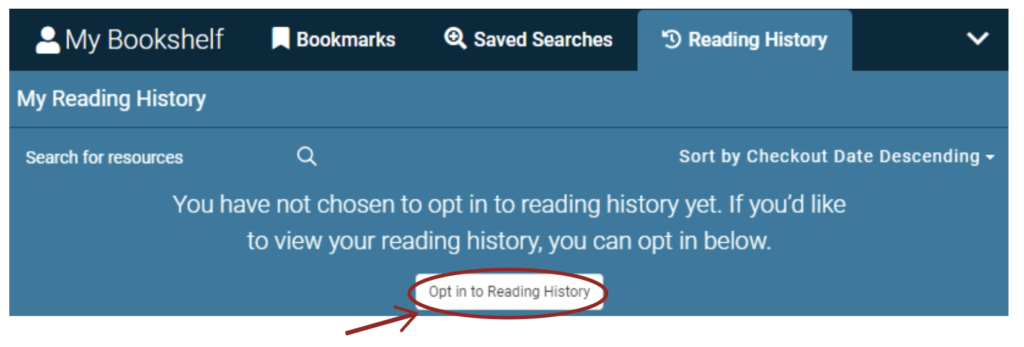
To opt back out, select My Bookshelf and then select Profile. Check “Keep Reading History” box.
Renewing Items
Items may be RENEWED if your account is in good standing, there are no other holds, and you haven’t exceeded the renewal limit. See renewal details for different materials at muld.org/services.
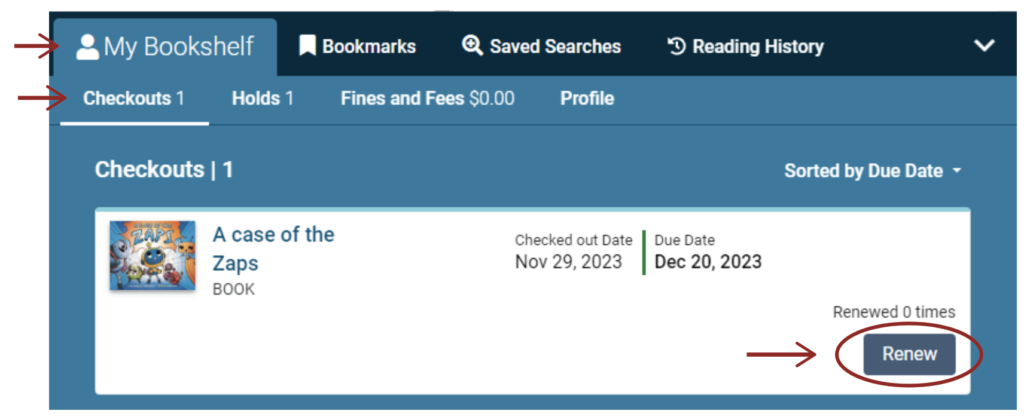
- Log in to your ACCOUNT
- Select MY BOOKSHELF and CHECKOUTS tab
- Select the RENEW button next to the item
- You will receive a message if the renewal is successful or not
- Notice the NEW DUE DATE next to the title
QUICK TIP: Use the Phone Renewal System by calling 1-888-542-7259. To use this service you will need your library barcode number and the library barcode of the book you would like to renew.
Holds
You can place a HOLD on items from any PrairieCat library, then pick up at your home library when it is available.
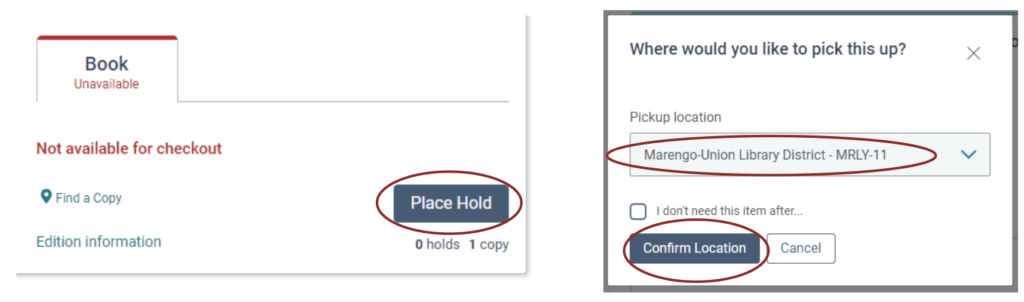
- Log in to your ACCOUNT
- Search for item TITLE and select the tab of the FORMAT you want
- Select the PLACE HOLD button next to the item
- Confirm pickup location (pickup location will automatically default to your home library)
- You will see a pop-up “Request Successful” message. Then, you will be contacted as soon as your items are ready for pickup.